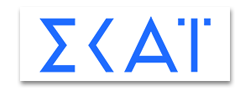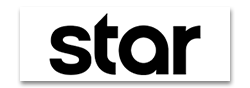First check that:
- The TV software is updated to the latest version.
- The TV is connected to the Internet.
- Channels have HbbTV service available.
- In the TV settings, the corresponding setting for HbbTV is activated.
For LG TV, please follow these steps:
Press the “Home” button on the remote control > Select “Setting” > Select ”Programme” > Change “HbbTV” to ON
For your LG TV model information, please visit: http://www.lg.com/sg/tvs
Email: lgesg@lge.comFor Panasonic TV, please follow these steps:
PRess the “Menu” button on the remove control > Select “Setup” > Select ”Data Service Application” > Change “HbbTV” to ‘Auto Start On’
For your Panasonic TV model information, please visit: http://www.panasonic.com/sg/consumer/television.html
Email: service@sg.panasonic.comFor Philips TV, please follow these steps:
Press the “Settings” button on the remote control > Select “All Settings” > Select ”Channels” > “HbbTV Settings” > Change “HbbTV” to ON
For your Philips TV model information, please visit: https://www.philips.com.sg
Email: support_tv_sg@r-logic.comFor Samsung TV, please follow these steps:
Press the “Home” button on the remote control > Select “Setting” > Select ”Broadcasting” > “Expert Settings” > “HbbTV Settings” > Change “HbbTV” to ON
For your Samsung TV model information, please visit: https://www.samsung.com/us/support/answer/ANS00062253/
Email: support_tv_sg@r-logic.comFor Sony TV, follow these steps:
Press “Home” button on the remote control > Select “Settings” > Select ”System Settings” > “Channel Set-up” > “Digital Set-up” > Interactive Applications Set-up > Change “Interactive Application” to ON
For your Sony TV model information, please visit: https://www.sony.com.sg/bravia
Email: sg.cicenquiry@ap.sony.com